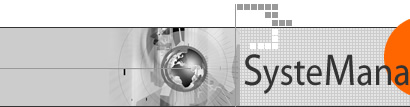
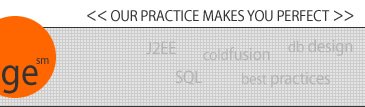
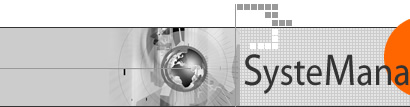 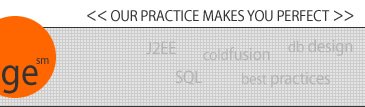 |
Managing files in project tab- the first time you edit a file which has been added to source control, you will be prompted to "check out" the file. - the choices are: - open it as read-only - check it out of source control - get the latest copy from source control and open as read only - if you are (or ever intend) to edit the file, check it out. - If you do not check it out, and later edit it outside of Studio's project tab, you won't be prompted to check it out and may lose the ability to manage the changes you make. See below for "problems editing files that are not checked out". - if working with others, carefully consider which makes sense. - a checked out file will show a green "check" next to the file name in the studio project pane's file list. (of course, such markers show up only in the project tab of studio, not in the normal file explorer. Same is true of the source control commands available by right-clicking on the file.) - edit the file as normal - when done, if you want to consider the changes complete, use "source control/check in" to store record of those changes. will be prompted to reason for check in. great tool for documenting changes. - may first choose to look at differences between this version and that in the source control database. use "source control/show differences". Calls up "visual diff" (in versions) which provides means to view differences between 2 files. Use F8 to move down to first/next difference. F7 to see previous difference. Menu commands, toolbar buttons, and help are available - can't use "source control/show history". gets "Error: Support for this functionality is not available from the source control provider". (curious: is that for all files, all projects?). Can use "source control/run source control application" to use its interface to see history. once project is opened in versions, right click on the file, choose properties, and among the tabs is "history" and "audit trail". - if you edit a file and then decide that the edits you made should be aborted, you can use "undo check out", which will replace the working file with that in the vault |
|
|
| User Groups | Other Resources | Press Releases | Company |
|
© 1998-2025, Charles Arehart, SysteManage |