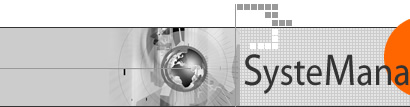
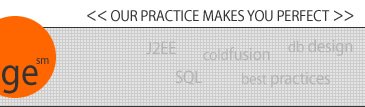
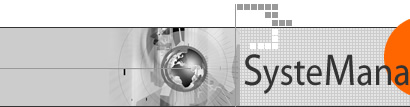 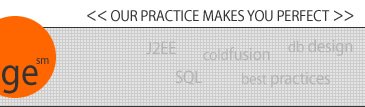 |
Creating A New Project- create "project" in Studio (explain projects, their pluses and minuses) - tell how to access projects tab - use file/new project, or right click in left window to create project - indicate whether to create empty or from exisiting dir structure - choose project name - select the folder holding the files to manage - indicate whether to control all files, or just web document, and/or images - also, choose whether to include sub-folders - new project will appear in the left pane of the studio interface - right click on project name, choose "add project to source control" - if multiple versioning tools are installed, will get to choose which to use - With versions, prompted to select a "source code control project" - choose new or open (to open an existing versions project) - for new versions project - choose name (probably wise to choose same name as Studio project) - choose whether to configure subdirs as subprojects - indicate whether to "force default working directory (see versions doc) - deselect "security" if working by yourself, so as not to be prompted for password - if you want to force yourself to enter an explanation for every "check in", click advanced and select "force check-in reason". May also want to select "keyword expansion" to allow use of keywords on check-in. - choose file name for versions project (again, probably same name as project name) - choose location ("file path") to store the project. (This is where the code management tool stores its database where the code changes are tracked and managed. It's not the same place where the source code itself is stored.) - maybe create a new dir to hold all projects, and then versions will create a "project" file for that project as well as a subdir for the project. keeping them in one dir makes it easy to find among all projects. Then as new projects are added, can name the same directory as the location. No ill effect on version mgt. - prompted to choose enter user name and full name. in future "new project" dialogues, this prompt will remember the user name, but you will have to enter the full name. (Curious) - studio will now populate the directory list for the project to hold all files for the selected project directory - the files will not be added to source control by default (curious). have a choice: - select each file to be added to source control, - then right click and choose "source control/add to source control" - this will add it but not check it out (as you can when selecting all files, as below. curious). See below for "problems editing files that are not checked out". - select to add all files in the project to source control. - select all files with shift/mouse click or keyboard select, then right click and follow instructions in previous step. - This will present a dialogue where you can choose to check out the files immediately. See below for "problems editing files that are not checked out" (though now, new knowledge is to mark read only, not check out. see below). - will want the files to be marked as read only when added to source control but not checked out. this will flag any attempt to edit the file in the "local resource" tab (or another text editor). VSS does this by default. To set it in versions, open the project IN VERSIONS and check (turn on) options>workstation>defaults>mark unlocked working files read only - note that if you do this after the project is created, will not seem to work. you must either re-checkout the files, or individually compare them, and if the same as in vault, "get latest version". That will set the read only flag. - according to versions help, the other approach is: To make all your working files for a project read-only (if the corresponding project file is unlocked): 1. Select the Mark Unlocked Working Files Read-Only check box. 2. Check in your latest files for the project. 3. Empty your working directories. 4. Check out all of the project�s files. - but what if you don't want them all checked out? maybe can get, or checkout but not mark as checked out? - also set to "force check-in reason" in project/properties/defaults |
|
|
| User Groups | Other Resources | Press Releases | Company |
|
© 1998-2025, Charles Arehart, SysteManage |